Virtual DJ 8 - Setup with a Numark DJ Controller
Virtual DJ 8 - Setup with a Numark DJ Controller
 Setting
up a Numark DJ controller in Virtual DJ 8 may look intimidating but
it’s a pretty easy task. The guide below will walk you through on how
to properly setup your Numark DJ controller in Virtual DJ 8. This guide
is universal for all Numark DJ controllers.
Setting
up a Numark DJ controller in Virtual DJ 8 may look intimidating but
it’s a pretty easy task. The guide below will walk you through on how
to properly setup your Numark DJ controller in Virtual DJ 8. This guide
is universal for all Numark DJ controllers.- Connect your DJ controller via USB to your computer
- Open your Virtual DJ 8 software and enter you login information if prompted.
- Click the SETUP button in the software.

- Your controller may automatically connect to your software but you still will have to make some sound setting changes in Virtual DJ 8’s SETUP.
- Select AUDIO. The AUDIO tab is the most important part of your setup in Virtual DJ 8. This will determine your setup. Under AUDIO SETUP, make the following changes below.

OUTPUT: Choose SPEAKER & HEADPHONE
CARD: Choose your NUMARK CONTROLLER
INPUT: Do not choose anything
Note: Numark USB controllers without a sound card built in will have different setup. DJ's should reference their external sound cards manual for proper setup. Also, Numark DJ's with the following controllers below should reference the following images for proper audio setup.
Numark Mixdeck, Mixdeck Express, Mixdeck Quad
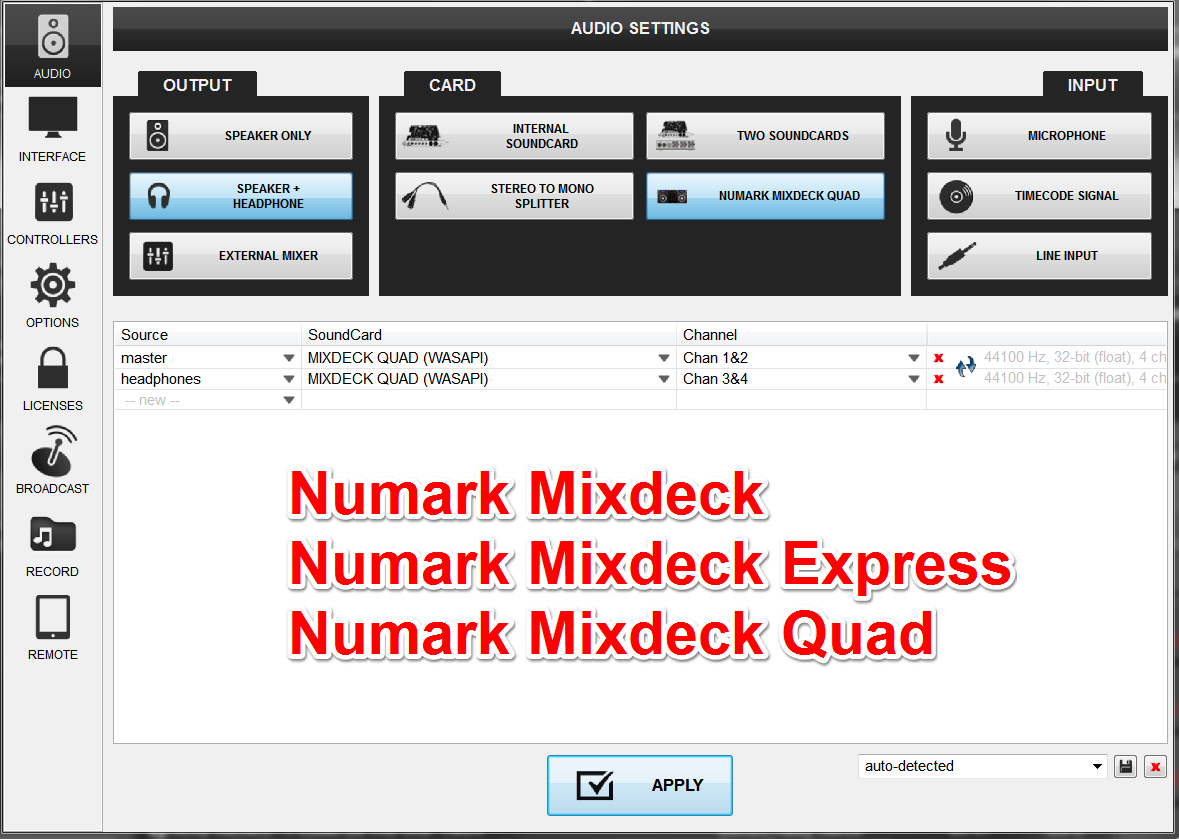
Numark NS6

Numark NS7, NS7FX, NS7II
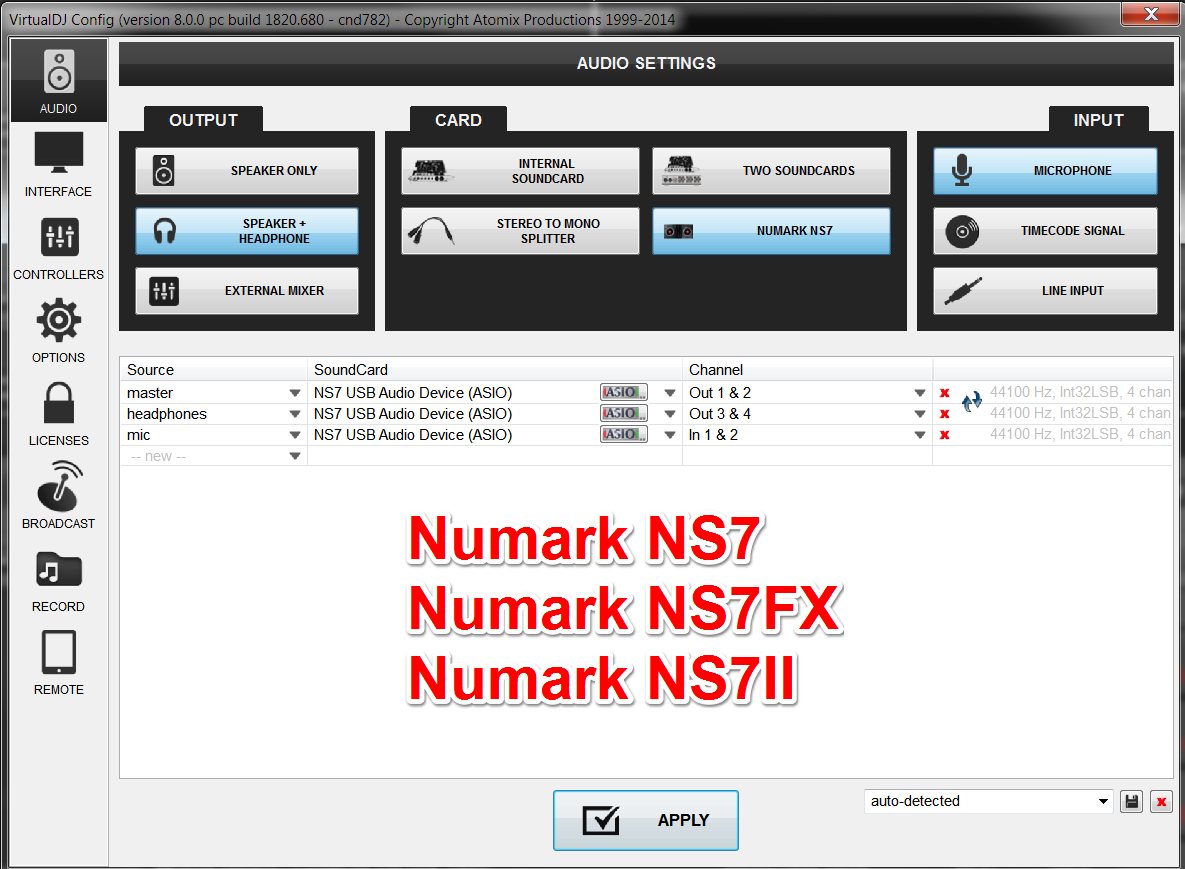
-
Select CONTROLLERS. Select your Numark controller.

-
Select AUDIO. Then hit APPLY to save your sound settings.

-
Exit out of the Virtual DJ 8 SETUP window.
-
That’s it! Enjoy your Numark controller with Virtual DJ 8.
Further Technical Support
Whether you are a customer or dealer, if you already own an Numark product, or if you just have pre-sales questions, the Numark technical support team is available to help!Visit the link below to connect with any of the following support options: online community support, phone support, email support.
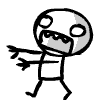
best dj controller under 600